Clienteling
For many Mobile and POS integrations, we recommend you invoke the Omneo Clienteling platform to perform any customer query and maintenance.
The Clienteling platform offers both customers and staff the ability to maintain customer data in a way that's easy to view and understand.
Clienteling also offers in built validation which is an advantage over building a custom solution.
Utilising Clienteling at POS involves requesting your Omneo Clienteling URL whenever your POS needs to maintain or query Customer or Loyalty data.

What is Clienteling?
Before an integration is started you may find it useful to understand what Clienteling is, and the problems it can solve.
Clienteling is a web portal offering simple and intuitive access to your Omneo data. Different to the Omneo CX Manager, Clienteling offers a minimalistic styled interface idea for use in store, or direct with customers.
The Clienteling portal can be invoked at POS to allow staff to search and maintain customer profiles, Clienteling can even be used directly with customers allowing them to maintain their own customer profiles.
How can you use Clienteling?
To use Clienteling, it is as simple as calling a URL in a web browser, providing specific parameters.
(Ideally, this will be a chromeless web browser).
Because this is called from a browser, this can be integrated directly from a POS screen. Realistically any device that can access the web, and run a browser can be used for Clienteling.
As we mentioned above, Clienteling is accessed via a browser,
The below describes the basic structure of your Clienteling URL, and the parameters required in your request.
When invoking the Omneo Clienteling platform, you will need to provide the below details in the request URL.
IP RestrictionsOmneo maintains a an IP whitelist per Tenant and access to the Omneo Clienteling portal is only permitted by approved IP addresses. Please contact Omneo support at [email protected] in order to whitelist your IP address.
| Attribute | Description |
|---|---|
staffId |
the ID of the staff member |
storeId |
The ID of the store location |
terminalId |
The identifier for the requesting terminal |
type |
The type (context) of device that will be accessing the Clienteling portal. |
max_redeem |
The current total of all items in the transaction which is the maximum of reward dollars that could be applied. |
Each Omneo tenant is provided with a unique Clienteling Service URL to access a production and and optional staging environments of the Omneo Clienteling portal which resembles the following structure:
Staging:
https://{/tenant/}.clienteling-stg.getomneo.com
Production:
https://{/tenant/}.clienteling.getomneo.com
When making calls to the Clienteling Service URL, the following mandatory query parameters need to be present in the URL in order to automatically authenticate. Failure to authenticate will redirect the user to a login screen.
For example:
https://achmeshoeco.clienteling.getomneo.com?staffID=0010&storeID=17&terminalID=POS7&type=POS
Clienteling Functions
The following Omneo Clienteling functions should replace the POS’s native Customer or Loyalty screens/functions. This is usually done by invoking a chromeless browser from the window providing the parameters mentioned above.
Search
The Omneo Clienteling search page should replace any customer/member search screen by invoking the following example URL:
{Clienteling Service URL}?staffID=0010&storeID=17&terminalID=POS7&type=POS
By calling this URL, you will be directed to the below Clienteling search page, where staff can search for a member profile.

Profile Page
The profile page allows customers and staff to view and maintain a profile.
This page has been designed to allow a simplistic way to view a profile.
All profile management functions are available here, as well as some useful callbacks to redirect the session back to POS, or to view a transaction.
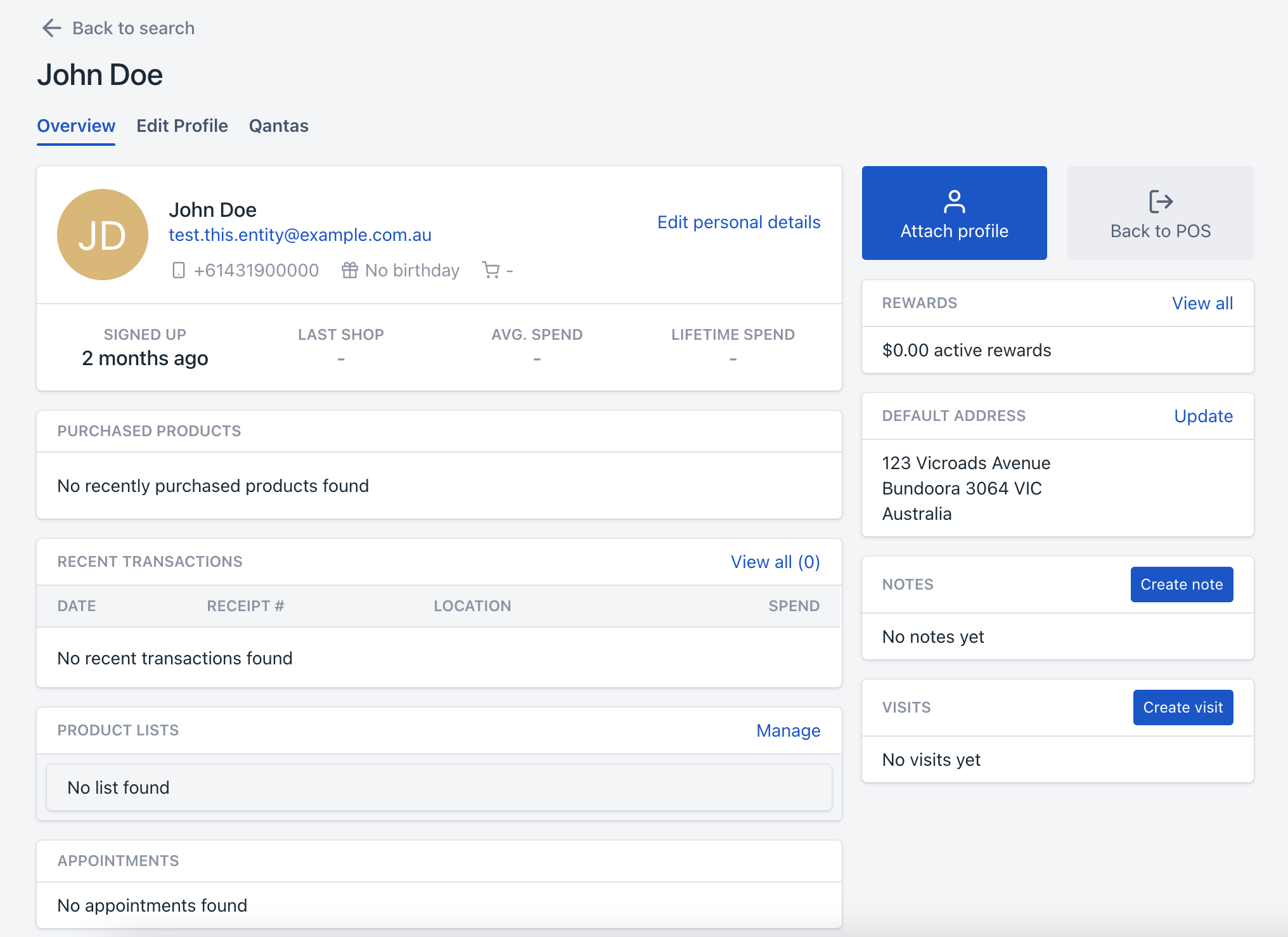
Reward Redemption
The Omneo Clienteling redemption page can be used by POS systems where they are unable to make a live calls via the Omneo API. In this scenario the Omneo Clienteling redemption page will make the balance and redemption calls and can pass a callback to the POS.
You can link to the Redeem page for a Profile and set the redemption value limit in that page:
https://{YOUR_CLIENTELING_URL}/redeem/{profileId staffID=0010&storeID=17&terminalID=POS7&type=POS
The Omneo redemption page enables the staff member (POS user) to set the amount the member wants to redeem (with a limit of transaction value or reward balance - whichever is lower). This value is then passed back to the POS.
POS Callbacks
POS Callbacks provide a useful way to redirect a users session back to the client POS screen.
The following actions made inside the Omneo Clienteling portal will communicate back to the invoked browser window to communicate actions for the POS to act on.
Return To POS
Where a user clicks BACK in the Omneo Clienteling portal, it will trigger the following event without attaching the current customer:
window.memberProfile_returnToPOS()
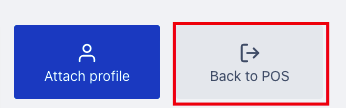
Attach Member
Where a user clicks ATTACHin the Omneo Clienteling portal, it will trigger the following event and the window should be closed by the POS:
window.memberProfile_addToSale(profileID)
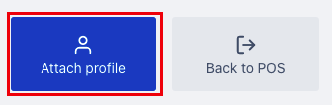
Redeem Reward or Benefit
Where a user clicks REDEEM in the Omneo Clienteling portal, it will trigger:
window.redeemReward_returnConfirmation(profileID, willRedeem)
Load Transaction
Where a user clicks a transaction, this trigger will redirect to POS and will trigger:
/window.memberProfile_loadTransaction(memberID, transactionID)/
In this scenario the POS application needs to listen to this trigger and close window at the end of the process.
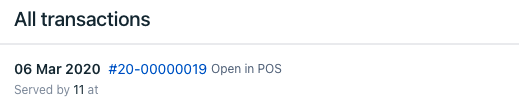
Authentication
The Omneo API uses OAuth Authorisation using the client credentials grant type. Tokens are created within the Omneo CX Manager and provided to third parties. After you have acquired your token you can use it to access other resources within token’s scope.
Further documentation can be found in the Authentication
Customer Management
Redirect the staff to https://{YOUR_CLIENTELING_URL}/search?{QUERY_PARAMS}
which will direct staff to the Clienteling search function.
Staff can even create a new profile using this screen.
Redemption Management
Redeeming Rewards
The process of redeeming an Omneo Reward has been customised to suit the requirements of in different POS integrations, however the ideal process is:
Step 1 - Identify the Customer
Identification of the customer can be performed several ways:
- By synchronising Omneo data with the POS then a local lookup could be performed to obtain the profile_id.
- Launching the Omneo Clienteling search screen (which has an Algolia powered instant and typo tolerant search feature), using the ATTACH PERSON button & associated callback to return the /profileId/.
Step 2 - Check the Reward Balance
Processed via the Rewards endpoint
Step 3 - Process the Reward Redemption
Processed via the Redemptions endpoint to redeem any available reward balance. The redemption will fail if attempted redemption amount is more than the member’s total available balance.
In the event that the POS can not make live API calls then please refer to the Clienteling portal section of this document to read about an alternative method involving POS Call Backs.
Redemption API documentation can be found at Redemption endpoint .
Step 4 - Apply the Reward Value
The total Reward Redemption_value should be apportioned to each Transaction Line as a discount based on a weighted dollar value. The example below shows a $50 _Reward Redemption applied to a $250 transaction (before redemption) resulting in a post discount total of $200:
| Original Value | Reward 'Discount' | Net Value | |
|---|---|---|---|
| Line Item 1 | $65 | $13 | $52 |
| Line Item 2 | $115 | $23 | $92 |
| Line Item 3 | $25 | $5 | $20 |
| Line Item 4 | $45 | $9 | $36 |
| Total: | $250 | $50 | $200 |
Step 5 - Store Omneo Identifiers
The following Omneo data is required in a Transaction Record:
/profileId//redemptionId/
Reversing Reward Redemptions
In the event that there is a POS transaction processing failure such as a declined credit card, the redemption can be reversed using the /redemptionId/ that was returned via the Reward Redemption response.
Redemption Management
Create a Redemption
A Reward or Benefit Redemption can be performed via the_Redemption_ endpoint using the Members ID to redeem any available reward balance. The redemption will fail if attempted redemption amount is more than the member’s total available balance.
In the event that the POS can not make live API calls then please refer to the Clienteling portal section of this document to read about an alternative method involving POS Call Backs.
Redemption API documentation can be found at Redemption endpoint .
Reversing a Redemption
A Redemption Reversal is initiated in events where a transaction has failed and the Redemption needs to be reversed, the most common use arises in the event of a credit card processing failure. For this reason a reversal is only permitted within 10 minutes of the originating Redemption_and the process returns the _Benefit or Reward redeemed to its original state (same expiry, value, etc).
In other events such as a Sale Return or Refund, then a Redemption Refund should be initiated as described in the section below .
A Redemption Reversal can be performed using the Redemption ID that was returned via the initial Redemption response via the Redemption Reversal endpoint. Redemption Reversal API documentation can be found at Redemption Reversal endpoint .
Refunding a Redemption
A Redemption Refund differs from a Redemption Reversal in that it creates a new Benefit or Reward_with attributes (such as name and expiry) defined by the _Tenants configuration. In this case it is the POS’s responsibility to define the value of the Refund to account for full or part returns of the original transaction.
Redemption Refund API documentation can be found at Redemption Refund endpoint .
Staff Management
Staff records are associated with Transactions, events performed within the Omneo Clienteling portal and some Interactions. POS or HRIS platforms are the most accurate platforms to source Staff data.
POS is able to create, edit or delete Staff records in Omneo via the Staff endpoint .
Requirements & Compatibility
Browser Compatibility
The Omneo Clienteling portal has been developed to run on modern browsers, and is fully tested the current public version of Google Chrome & a version prior. Support for any other browsers must be specified.
If you encounter any issues please send through support requests to [email protected]
Window Size
The recommended minimum window size to view the Store Portal is 1024 x 768.
Network
An active internet connection is required with a static IP address that will allow outbound http(s) connections from the POS via port 443.
Updated 7 months ago
